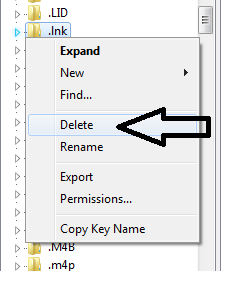Windows.old folder is automatically created when you custom install any
latest operating system such as Windows 7 or Windows 8/Windows 8.1
without removing the existing OS from the system drive. Since the
Windows.old folder contains the copy of the previously installed
operating system.Once you have installed the new operating system and have used it for a
while, you can safely remove the Windows.old folder from the computer in
order to reclaim the unnecessarily consumed hard disk drive space.
To be on the safer side, you should always use the Disk Cleanup tool that Windows 8/8.1 has while removing the Windows.old folder. Since the Disk Cleanup tool takes a smart approach by excluding the important files from the deletion process, the important and system specific files remain on the computer, and all other unnecessary files and folders are removed.
If you want to remove Windows.old folder from your Windows 8/8.1 computer, you must follow the steps given below:
To be on the safer side, you should always use the Disk Cleanup tool that Windows 8/8.1 has while removing the Windows.old folder. Since the Disk Cleanup tool takes a smart approach by excluding the important files from the deletion process, the important and system specific files remain on the computer, and all other unnecessary files and folders are removed.
If you want to remove Windows.old folder from your Windows 8/8.1 computer, you must follow the steps given below:
1. Log on to the Windows 8/8.1 computer with the administrator account.
2. From the Start screen, click the Desktop tile.
3. Once you are on the desktop screen, hover mouse to the bottom right corner of the window.
4. From the Charms bar that appears, click Search and in the available field, type Disk Cleanup and select "Free up disk space by deleting unnecessary files."
5. On the opened Disk Cleanup: Drive Selection box, make sure that the system drive (which in most cases is C is selected from the drop-down list.
6.Click OK to continue.
7.On the opened box, click the Cleanup system files button from the bottom.
8. On the Disk Cleanup: Drive Selection box that appears next, confirm that the system drive (C: ) is selected and click OK to continue.
9. On the box that appears next, check the checkboxs representing the desired locations/containers that might contain unwanted files. If required, check all the checkboxs from the displayed list.
9. On the box that appears next, check the checkboxs representing the desired locations/containers that might contain unwanted files. If required, check all the checkboxs from the displayed list.
10. Once done, click OK to start the disk cleanup process.
11. On the displayed confirmation box, click Delete Files to remove the unwanted files from the system.
11. On the displayed confirmation box, click Delete Files to remove the unwanted files from the system.
Note: Make sure that you really want to
remove the unwanted files from your system as the disk cleanup process
cannot be undone, and if by mistake you remove any important data, you
might face hard time in getting it back.