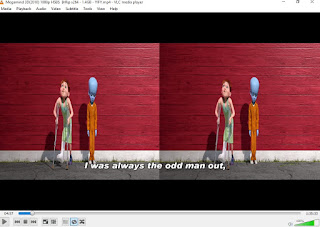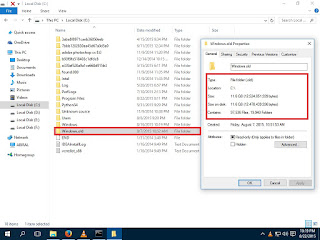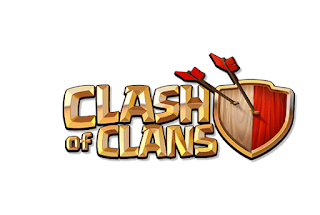 No matter how popular the game is there is certain bug. Likewise,the major problem for the popular and addictive game Clash of Clans is that player can't Sign In via Google ID as a result many of them loose their account. The button keeps showing disconnected no matter how many time it get hit.
No matter how popular the game is there is certain bug. Likewise,the major problem for the popular and addictive game Clash of Clans is that player can't Sign In via Google ID as a result many of them loose their account. The button keeps showing disconnected no matter how many time it get hit.
So, here's a solution to solve the Google Sign In problem for Clash of Clans. Just Follow the given steps :
- Go to settings and click on apps.
- Select Google Play services and uninstall updates.
- Open clash of clans. (The message is displayed to update Google Play Service).
- Click on update.
After successful update of Google Play Service you can now Sign In using Google account for the game.