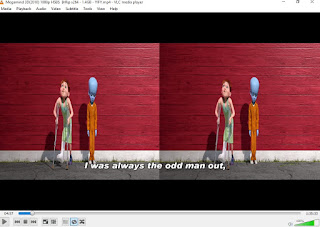Hibernation is a power-saving state
designed primarily for laptops. While sleep puts your work and settings
in memory and draws a small amount of power, hibernation puts your open
documents and programs on your hard disk, and then turns off your
computer. Of all the power-saving states in Windows, hibernation uses
the least amount of power. On a laptop, use hibernation when you know
that you won't use your laptop for an extended period and won't have an
opportunity to charge the battery during that time.Hibernation saves electrical power. After hibernating, the hardware is powered down like a regular shutdown.Hibernation is a means of avoiding the burden of saving unsaved data
before shutting down and restoring all running programs after powering
back on. Hibernation is used in laptops, which have limited battery power available.It can be set to happen automatically on a low battery alarm. Most
desktops also support hibernation, mainly as a general energy saving
measure.
Hibernation is a power-saving state
designed primarily for laptops. While sleep puts your work and settings
in memory and draws a small amount of power, hibernation puts your open
documents and programs on your hard disk, and then turns off your
computer. Of all the power-saving states in Windows, hibernation uses
the least amount of power. On a laptop, use hibernation when you know
that you won't use your laptop for an extended period and won't have an
opportunity to charge the battery during that time.Hibernation saves electrical power. After hibernating, the hardware is powered down like a regular shutdown.Hibernation is a means of avoiding the burden of saving unsaved data
before shutting down and restoring all running programs after powering
back on. Hibernation is used in laptops, which have limited battery power available.It can be set to happen automatically on a low battery alarm. Most
desktops also support hibernation, mainly as a general energy saving
measure.Steps To Enable Hibernate In Windows 8
- Go to Menu button and open settings.
- Click on system
- Select Power and Sleep tab and click on Additional Power Settings.
- Select "Choose what the powers buttons do" tab
- Under "Power and Sleep button settings" click drop down menu and select Hibernate and save changes.
Now when you press a power button your PC will hibernate.